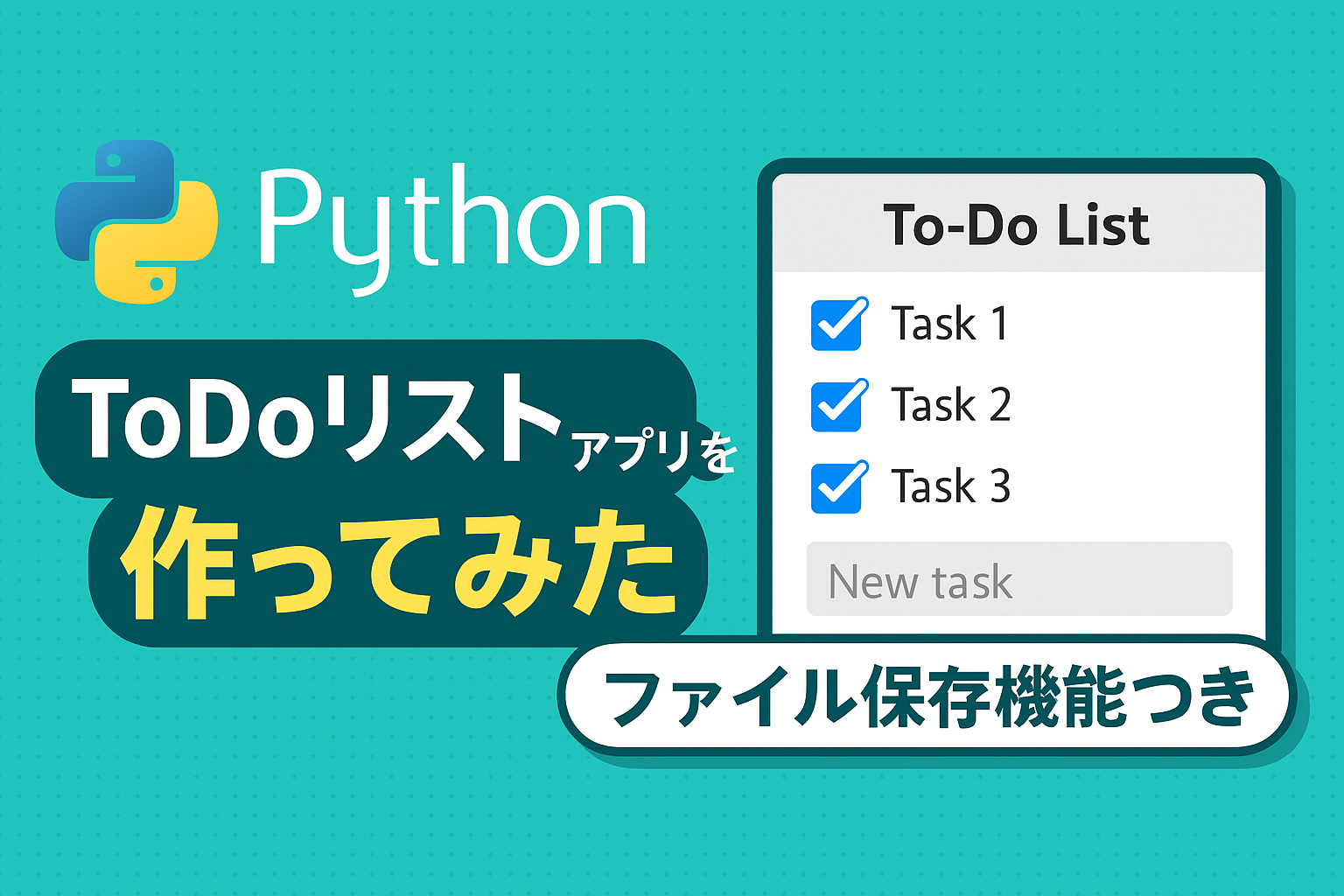"It's a pain to create similar reports manually every time."
"I want to automatically output PDF documents with a fixed format..."
I'm sure there are many people who have similar concerns.
actually,Using Python, anyone can easily create PDF files automatically.You can create.
In this article,Easy-to-understand language and actual code for beginnersHere we will carefully explain how to create an automatic PDF generation tool.
For those who are busy creating monthly routine reports and forms,A convenient way to significantly reduce work timeIt should be like this.
- What is a PDF automatic generation tool? [What is a PDF automatic generation tool?]
- How to create a PDF with Python [How to create a PDF with Python]
- Creating an actual PDF generation tool [Python PDF automatic generation implementation]
- How to output tables and text neatly [Python PDF table text placement]
- Useful practical applications [PDF automation applications]
- Troubleshooting and precautions [Python PDF troubleshooting]
- Summary: Improving business efficiency with Python [Effects of automatic PDF generation tools]
What is a PDF automatic generation tool? [What is a PDF automatic generation tool?]
What can you do? Basic functions of PDF generation tool
Bottom line: Automating PDF creation reduces manual work.
The PDF automatic generation tool is a convenient mechanism that can do the following:
• Automatically output predefined content to PDF
• Layout tables, graphs, and text as you like
• Automatically save a PDF file every time the program is run.
Specifically, it can be used for the following purposes:
• Monthly and weekly reportsStandard report creation
• Invoices, delivery notes, etc.Report output
• Customer-orientedAutomatic generation of reports
It is more efficient to create documents with the push of a button than to create them by hand multiple times.is.
Why can work be made more efficient?
Bottom line: Python makes repetitive tasks instantaneous.
When a human creates a report by hand, the following steps are required:
• Copy and paste format
• Transcription of numbers
• Confirmation of file name save
All of this is not only time consuming,Error-prone tasksis.
Using an automated PDF generation tool, you can replace these with the following:
• The format is determined by the code.
• If you replace the data, the content will change.
• File names can also be automatically assigned.
As a result,Shorter work time, fewer mistakes, easier reuseYou will get:
How to create a PDF with Python [How to create a PDF with Python]
Types of PDF libraries that can be used with Python
Conclusion: There are plenty of Python tools available for working with PDFs.
There are several Python libraries available for manipulating PDFs.
The most representative ones are summarized below.
| Library Name | Main Applications | Features |
| ReportLab | PDF Creation | Highly functional, commercial use also possible (some features are subject to fees) |
| FPDF | PDF Creation | Lightweight and easy to understand (originally PHP) |
| PyPDF2 | Edit PDF | Good at merging and splitting existing PDFs |
| pdfkit | HTML to PDF | Can be integrated with HTML templates |
In this article,"FPDF" is easy to understand even for beginnersI will explain using:
Which library would you recommend for beginners?
Conclusion: "FPDF for Python" is simple and recommended.
FPDF is a good learning tool for the following reasons:
• Easy to install (just pip install fpdf)
• The code is intuitive and easy to remember
• Font and position can be freely specified.
• Extensive documentation and plenty of reference information
Therefore, first try basic PDF generation with FPDF,
If necessary, it would be a good idea to migrate to ReportLab or similar.
Creating an actual PDF generation tool [Python PDF automatic generation implementation]
Check the necessary preparations and folder structure
Bottom line: if you know Python and FPDF, you can get started right away.
Here's what you'll need:
• Python (https://www.python.org/)
• FPDF library (installed below)
1 | |
The folder structure can be simple.
1 | |
The automatically generated PDF will be saved in the output/ folder.
Sample code and PDF output flow
Bottom line: you can create a PDF in just a few dozen lines.
1 | = =12200, 10===) |
When you run this code, a PDF file will be output to "output/report.pdf".
• Create a new page with add_page()
• Set the font with set_font()
• Display a line of text using cell()
In this vein,You can freely arrange text, tables, figures, etc.It will look like this.
How to output tables and text neatly [Python PDF table text placement]
How to adjust the font size and position
Conclusion: By paying attention to the width, height, and position of the cells, you can create a neat PDF.
1 | =100=10==0=100=10==1) |
The key points are as follows.
• w: Cell width
• h: cell height
• ln=1: Go to the next line (line break)
• align='C': centered
By adjusting the detailed appearance,Beautiful report-like PDFIt will be.
Try a tabular layout
Conclusion: If you use a 2D array, you can output it as a matrix.
1 | = [ [, , ], [, , ], [, , ] ] 60, 10==1 |
This completes the table format.
Just combine it with basic Python syntax (for statement)This allows practical documentation to be automated.
Useful practical applications [PDF automation applications]
How to automate monthly reporting
Conclusion: By combining with external data, it is possible to reduce manual work to zero.
The following mechanisms are possible:
1. Import sales data from Excel or CSV files
2. Switch output content according to date
3. Include the date in the PDF file name
4. Auto-save and notify completion
This means:End-of-month reports completed in secondsI will.
Linking with external data and auto-saving function
Conclusion: Using pandas and datetime allows for more flexible automation.
1 | = = ) |
By doing this,File names are separated by year and monthIt will be.
In the business world, these small details have a huge impact on work efficiency.
Troubleshooting and precautions [Python PDF troubleshooting]
Common errors and how to fix them
Conclusion: It is important to read and understand each error message.
• AttributeError: 'FPDF' object has no attribute
→ Possible spelling mistake (add_page → addPage, etc.)
• IOError: No such file or directory
The file or folder may not exist.
If an error occurs, don't panic.If you check them one by one you will be able to fix it.
Key points for dealing with garbled characters and Japanese
Conclusion: Font settings are required to support Japanese.
1 | =12) |
• If you use IPA fonts, Japanese will be displayed correctly.
• ipaexg.ttf must be downloaded and placed in advance
Garbled characters are a pitfall of PDFs, so be sure to use a Japanese font.
Summary: Improving business efficiency with Python [Effects of automatic PDF generation tools]
The key points of this article are as follows:
• Anyone can easily create PDFs using Python and FPDF
• Automating routine reports and forms makes work overwhelmingly easier
• If applied, it can be developed into a tool with external data integration and notifications.
For those looking to automate repetitive tasks, PDF generation is a great first stepis.