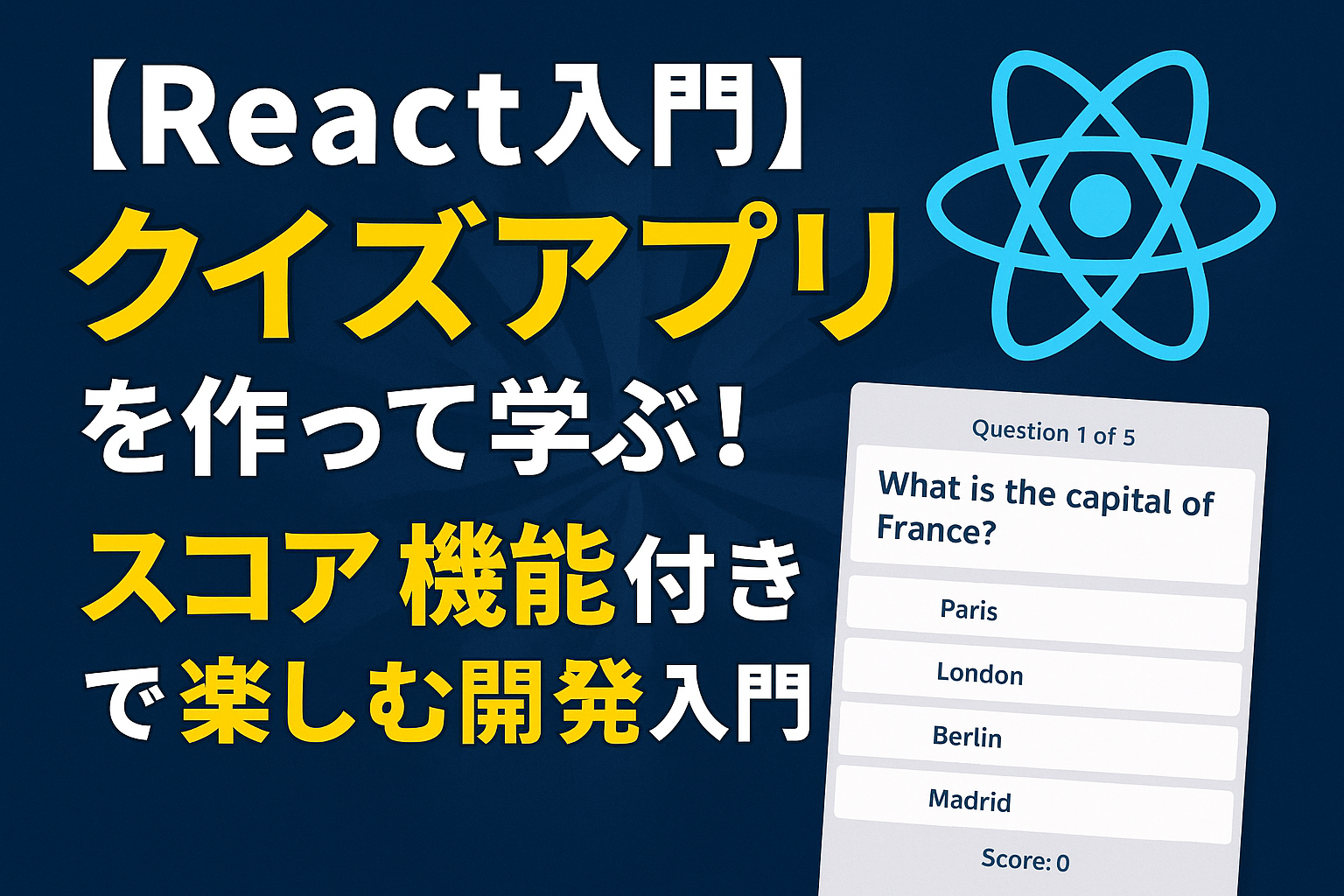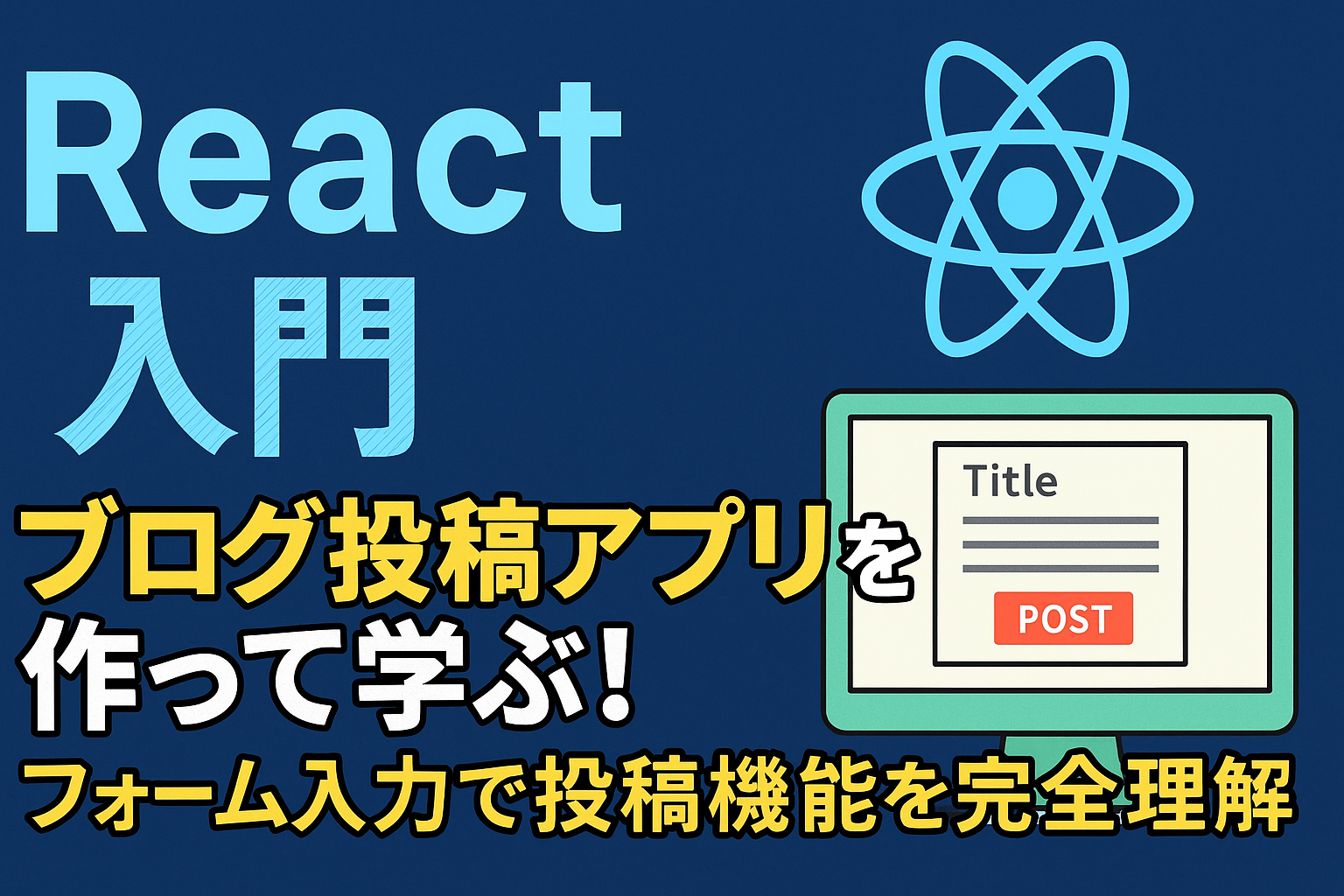I want to learn React, but I don't know what to make.
A quiz app is recommended for such beginners.
It contains all the basics of React, such as screen display, state management, and event handling.
In addition, adding a scoring function will expand the scope of what you can learn.
In this article,Building a quiz app with scores from scratch using ReactThe steps to
Words and structures that even elementary school students can understandWe will explain it in an easy-to-understand manner.
What is a quiz app? Explaining the basics
What is the structure of a quiz app?
First, let's explain the basic structure of a quiz app.
- Question setting
- Select your answer
- Correct or incorrect?
- Next question
- Score calculation and display
Through this mechanism,useStateorEvent HandlingThis will deepen your understanding.
Why use React?
React is a library that excels at switching screens and managing states.
- Create the look with less code
- Changes are reflected immediately on the screen
- Easy data management
By utilizing these features,Ability to create apps efficientlyYou will acquire the skills.
Considering the screen layout of a React quiz app
Breaking down the actual UI structure
Create a screen like the one below.
- "Start button"
- "Quiz text and options"
- "Score display"
- "Again button"
In React, the basic principle is to think about components in smaller parts.
Roles of each component
For example, divide it as follows:
App.js: Putting the whole togetherQuestion.js: Show problemScore.js: Score display
By doing this,Better code visibility and easier modificationIt will be.
Create quiz data
First, prepare the quiz data
Prepare the questions as an array like this:
1 | , , , , , , } ]; |
Data points
- Objects in an arrayPut
- It consists of three elements: question, choice, and answer.
This structure will be easier to reuse in future apps.
A detailed explanation of how to create a score function
Manage scores with useState
In React,useState HookUse to keep track of your scores.
1 | |
Processing when checking answers
Once you click on an option, check to see if it's correct.
1 | |
If the answer is correct, add points, you can easily increase your score using this mechanism.
The complete code put together
1 2 3 4 5 6 7 8 9 10 11 12 13 14 15 16 17 18 | ); }; ( }}> ) : ( ))} )} ); }; |
summary
- Quiz App is perfect for React beginners
- Learn the basics of state management and event handling
- The addition of a scoring function helps you develop practical skills.
Please actually write the code.The Basics and Fun of ReactPlease experience it.
▶ Check out these related articles: