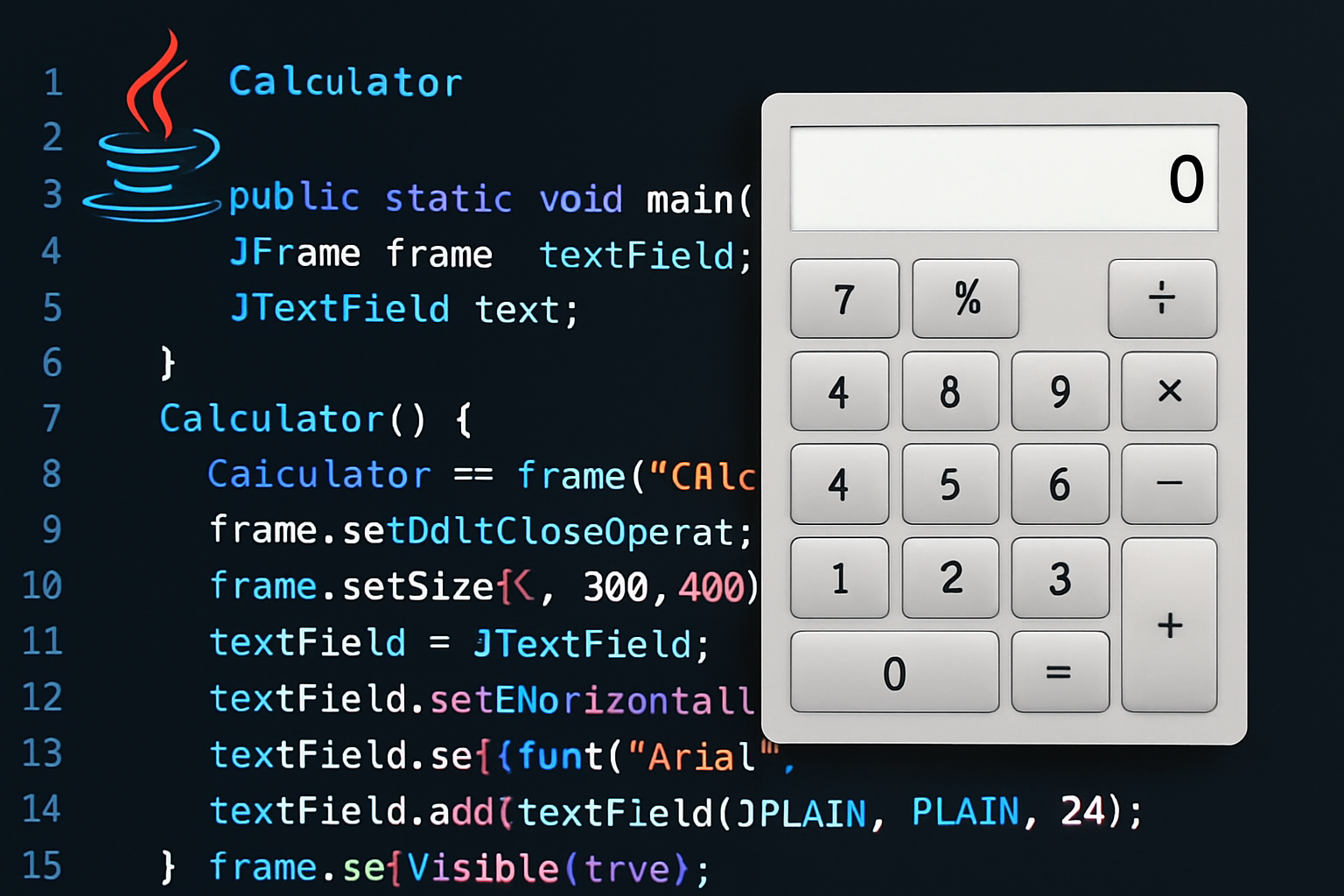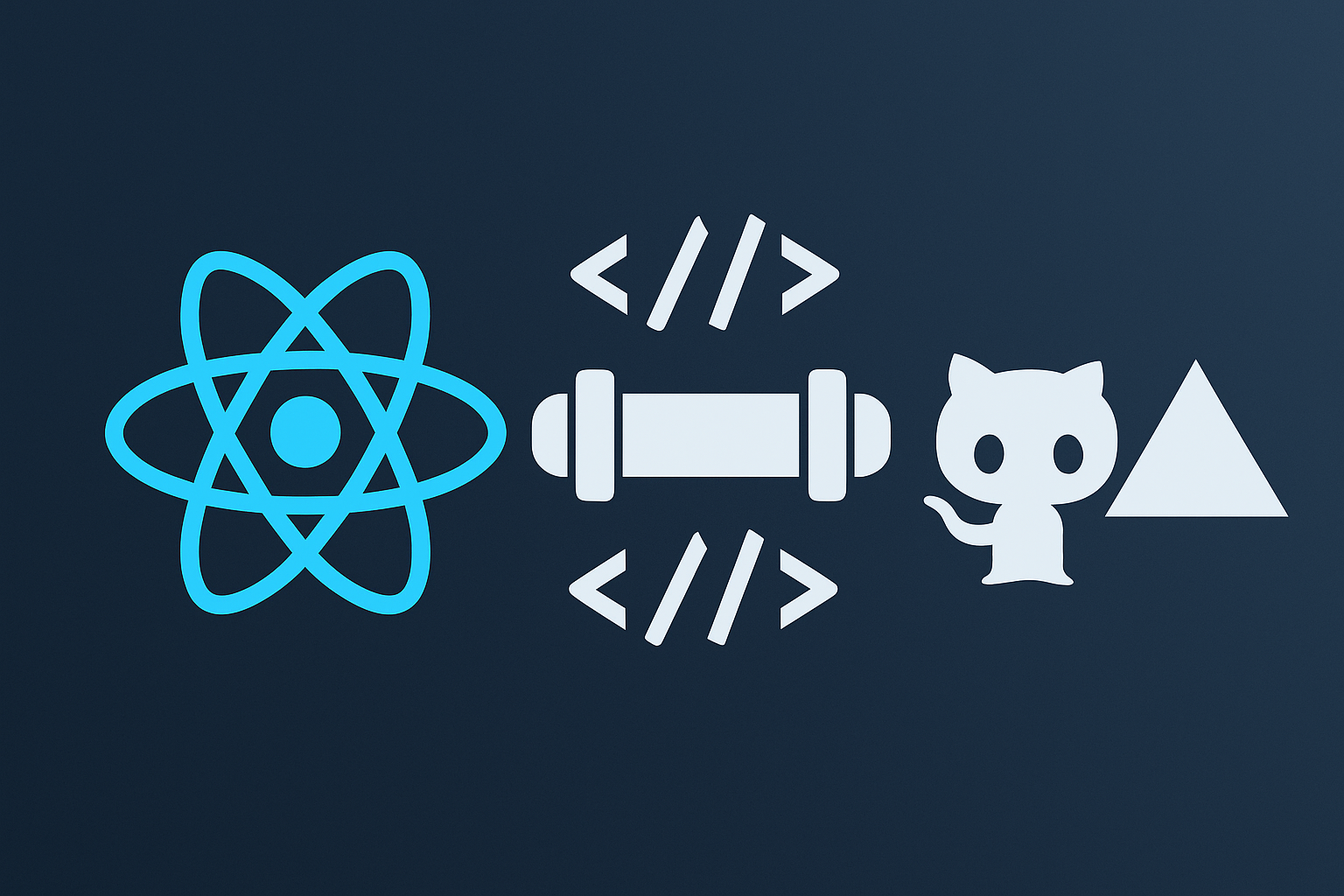"I want to learn Java, but I don't know where to start."
"I want to create an app with a screen, not just a console."
This is perfect for such people.Creating a calculator app.
In this article,From basic Java grammar to how to use the GUI (screen display) library Swing,
We will provide detailed explanations so that even beginners can learn by doing.
How to create a calculator app that anyone can easily use to deepen their understanding of JavaWe'll bring it to you in a complete guide format!
Why build a calculator app in Java?
Why is a calculator a good first assignment?
Conclusion: The calculator app allows you to learn everything from appearance to input, calculation, and result display.
For those who are just starting to learn Java, the following problems are common:
- I don't know what to make to acquire skills
- I can't write practical code
- Consoles alone are boring
The solution to these problems isA calculator app that teaches basic Java syntax and GUIis.
For example, by making a calculator you will acquire the following skills:
- Event handling (response when pressing a button)
- How to use variables and operators
- Screen design and layout ideas
The calculator app is a well-balanced introduction to Java.We can say that.
How to display a GUI in Java
Introduction to Swing and basic usage
Conclusion: You can create screens using the Java standard library, Swing.
Swing uses the following elements to display a GUI:
JFrame: Window frameJPanel: Base for placementJButton:buttonJTextField: Number input and display fields
Here is the basic code for the actual window display.
1 | 300, 400); } } |
You can easily create a screen in Java with just a few lines of code.We can see that.
Calculator app features and design
Overall picture of required parts and layout
Conclusion: It is enough if you can combine buttons and text fields to "input → calculate → display."
Specifically, the following features are required:
- Number buttons (0 to 9)
- Operator buttons (+, -, ×, ÷, =)
- Clear button (C)
- A text field for displaying the results
An example of a layout configuration:
1 | |
Let's implement the basic functions of a calculator.
Code for inputting numbers, performing calculations, and displaying results
Bottom line: Use event listeners to handle button actions.
Below is the code example for the main part of the calculator app.
1 | 244, 4, 5, 5, , , , , , , , , , , , , , , }; 20300, 400); } ); } ; ; ; 0 0; ); } } |
Completed code summary and file structure
Reconfirm the necessary files and their roles
1 | // |
If you use an editor (Eclipse, VS Code, etc.), you can just copy and paste it to run it.
Summary: What Java beginners can learn
In this article,Complete guide to creating a calculator app in JavaI did.
What I learned:
- Basics of screen display using Swing
- Combining Event Processing and GUI
- Java variables, operators and class design